Download MurGee Auto Clicker Latest Version App for free!
Download MurGee Auto Clicker on Windows PC and automate numerous tasks to save time and increase productivity. Auto clickers ask for one of the most useful apps that you can download at the moment because they allow you to increase your productivity without having to spend any money or extra effort. You can now automate every repetitive task on your PC such as the boring parts of games and some data entry work that does not require critical thinking.
The MurGee Auto Clicker gives you precise control over the position of the cursor which will help with the accuracy of the automation. You can also manually input any desired location on the screen to have complete control in delicate programs where precision is of paramount importance. MurGee also lets you adjust the playback speed of the recorded macros as well as gives you the option to edit every input that has been recorded and change it to what’s required to complete the task.
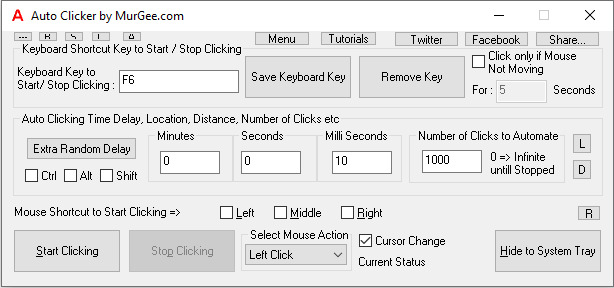
Download MurGee Auto Clicker
MurGee Auto Clicker Features
- Simple UI
MurGee Auto Clicker has a simple user interface and is a utilitarian toolbar that has all the functionality that you might need from auto clicker software.
- All Windows versions supported
MurGee Auto Clicker supports all the latest versions of Windows from Windows 11 two Windows XP. You can easily use this app on your PC without having to worry too much about running into OS compatibility issues.
- Record mouse and keyboard inputs
You can record mouse movements, clicks, and keyboard inputs using MurGee Auto Clicker to automate them and perform a certain task in a complete loop. The program records your mouth movements very precisely which can then be automated to automate tasks.
- Start and stop shortcuts
MurGee Auto Clicker gives you start and stop shortcuts that you can use to quickly launch the app or close it so that you don’t have to go looking for the app in your start menu every time you want to automate a process or record macros on your computer. This feature also lets you close the app very quickly without having to jostle the cursor away from the program.
- Adjust playback speed
You can adjust the playback speed of the macros that have been recorded on your PC to control the playback speed. You can increase or decrease the speed according to your requirements but make sure you don’t go overboard and increase it so much that the program that you are using the auto clicker on fails to register every input distinctly.
- Edit recorded inputs
MurGee Auto Clicker allows you to edit the inputs that you have recorded using it and precisely change them to get the desired results without having to record the process all over again until you get it right.
- Open sourced
MurGee Auto Clicker is open source which means you can easily download and use it on your PC without having to purchase the subscription. You can also freely distribute it among your friends without worrying about copyright issues. Open-source applications generally have large community support which means you will be able to get solutions to any errors that you might be facing on your system related to this app.
OS Supported by MurGee Auto Clicker
The MurGee Auto Clicker supports all versions of Windows which is the most popular operating system in the world. You can download this auto clicker for your Windows PC absolutely free of charge and use it to automate any task on your computer. Following is the list of all supported operating systems for MurGee Autoclicker.
- Windows 11
- Windows 10
- Windows 8.1
- Windows 8
- Windows 7
- Windows XP
- Vista
How to Use MurGee Auto Clicker?
MurGee Auto Clicker records all your mouse inputs as well as their location along with every keyboard input that you provide while the app is recording. It can then Play the inputs Bank autonomously to complete the same task on its own for an indefinite amount of time until you stop the program yourself. You will first need to download the MurGee Auto Clicker on your Windows PC and then use the installer file to install it on your device. Make sure you check the option that lets you create a desktop shortcut which will make it easier for you to launch the app without having to look into the start menu whenever you want to record a macro or automate a task.
Run the MurGee Auto Clicker on your PC once it has been successfully installed on your device. You can assign custom shortcuts that will allow you to launch the auto clicker through a simple key combination so that you don’t have to find and double-click the app icon which makes the whole process a lot faster and more convenient. You will see a simple control panel for the MurGee Auto Clicker with all the controls you might need in an auto clicker software.
Open the app that you want to automate and press the Record button on the auto clicker control panel to start recording your mouse and keyboard inputs. Now complete any task that you want to automate on your PC and make sure you don’t press any unnecessary key or make any unnecessary cursor movements. Press the Stop button to stop recording once the task has been completed. Make sure that you create a perfect loop that can then be repeated to complete the task over and over again without having to reset the cursor over and over again manually which will defeat the purpose of using an auto clicker.
MurGee Auto Clicker allows you to edit the recorded inputs and make changes to them according to your requirements such as you can change the type of clicks, keys pressed, and so on. MurGee Auto Clicker also gives you the ability to change the playback speed so that you can speed the process up or slow it down according to the requirements of the program. Make sure you don’t increase the speed of the playback so much that the program on which you are working fails to register every click and input distinctly and may cause undesired results
